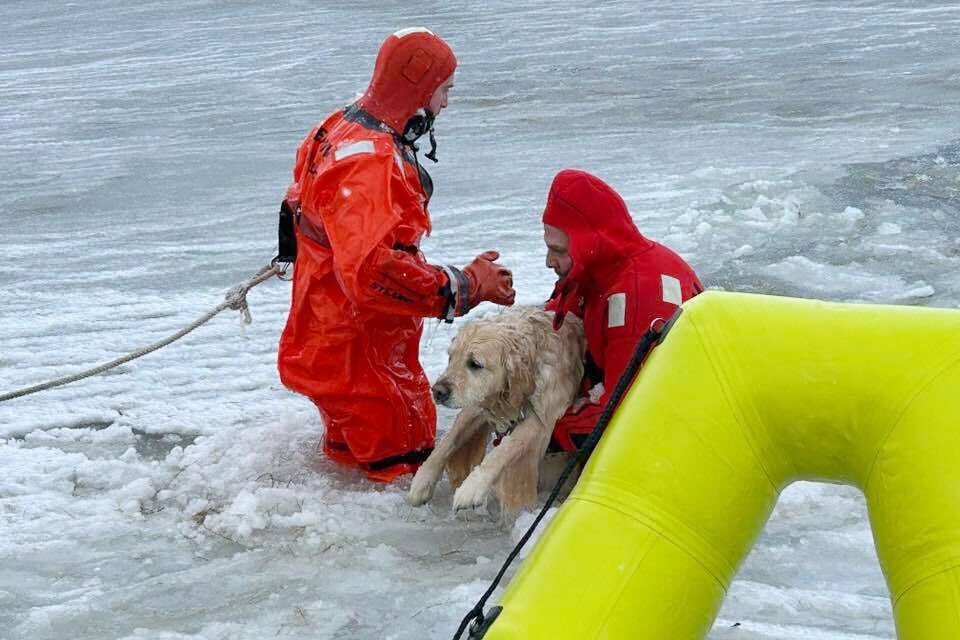Tens of thousands of Americans awoke Thursday morning in a panic, shouting "SOS!" into a void where other cell service-dependent people could've once heard them — before AT&T's widespread outage shut them out, and up. But the customers weren't the only ones sending the distress signal; your iPhone probably did, too.
On a typical day, your phone has its service bars and Wi-Fi signal in the top right corner — but on this troublesome morning, if AT&T is your carrier, that signal status was likely replaced by a jarring "SOS." And while that could be taken as laughable mockery to the phone-obsessed crowd, there's a bit more to it.
Here's all you need to know about Apple's SOS mode.
Why does an iPhone go into SOS mode?
 Apple
Apple
In short, your iPhone going into SOS mode means your cellular connection is bad.
This doesn't apply to your Wi-Fi connection. You'd still be able to use that connection to browse online and iMessage during a service outage, so long as your internet provider isn't the same as your downed cell provider. You could also make or receive phone calls if Wi-Fi calling is on in your phone settings.
But if your iPhone says "no service" or "searching" instead of your service provider in the top right, you're probably going to see that SOS on the opposite side. That means you can't make any calls or texts unless it's an emergency (also known as … an SOS).
And no, that emergency unfortunately doesn't cover a call to your mom. A call in SOS mode will automatically connect you to your local emergency number, and share your information with emergency devices.
After the emergency call ends, your iPhone will send a text message to your emergency contacts with your current location, and "for a period of time after you enter SOS mode," they will also receive updates if your location changes. You can add emergency contacts in the Health app by pressing your profile picture and tapping Medical ID; then tap Edit, scroll to Emergency Contacts and press the plus sign to add whomever you please.
For those with iPhone 14 or later models, you can also text emergency services via satellite when you're in SOS mode.

FCC's Homeland Security Bureau investigating massive AT&T cell outage
AT&T has not said what caused Thursday's massive outage, leading to speculation over what caused cell networks to shut down.
How do you get out of SOS mode?
There's not a one-size-fits-all fix for getting out of SOS mode. Customers Thursday couldn't really do much until AT&T resolved itself, but at other times, Apple has a few tricks.
While I'm always for the good old, turn-it-off-and-on as a first step, the tech giant recommends checking to make sure you're in an area that has your cellular network coverage. After that, it does follow the good old method.
To restart your data, you can either go to Settings, then Cellular or Mobile Data and switch it on and off, or you can swipe down from the top right and click then re-click the green signal above the bluetooth button. If that's not enough, try restarting the entire device.
People with physical SIM cards can also try removing and reinserting them. A SIM card can typically be accessed by poking a toothpick into the hole on the side of an iPhone.
International travelers will also probably see some form of service searching or SOS unless they turn on data roaming. That can also be found and turned on in the Cellular Data section of Settings. Non-traveling people can try to turn on data roaming if they're stuck in SOS mode too, but because it enables cellular data services outside of your network, it might lead to additional fees from your provider.
Apple's last recommendation before calling your carrier is to check if there's an update to the carrier settings. You can find this in the Settings under General, then About.